How to test microphone in Windows
You can check the functionality of the microphone locally without an Internet connection. Let's look at some of the available methods.
Below we offer several options for testing a microphone using various tools.
Online service
This is a universal, most convenient and fastest way, the description of which is here.
Windows Settings
To use it you need to click on Start menu button, which is located in the lower left corner of the screen, and then click on Settings menu item.

Select System section.

Next, you need Sound tab, which is in the list on the left. Click on it.

On the right side of the window, you can see information about all your sound devices.
Scroll down and find Input section.

If selected device is working correctly, you will see a scale showing intensity of sound coming into a microphone.
Device manager
Using Device manager, you can make sure that audio input device is found in your system and can be used.
There are several ways to get into Device manager:
- Using Windows search bar, type "device manager" as shown in the screenshot below:

In the appeared window, in search result, select Device manager.

In some situations, depending on version of Windows, there is no search bar, so you can use another way.
- Move cursor to Start menu and then right-click on it. Select Device Manager in menu.
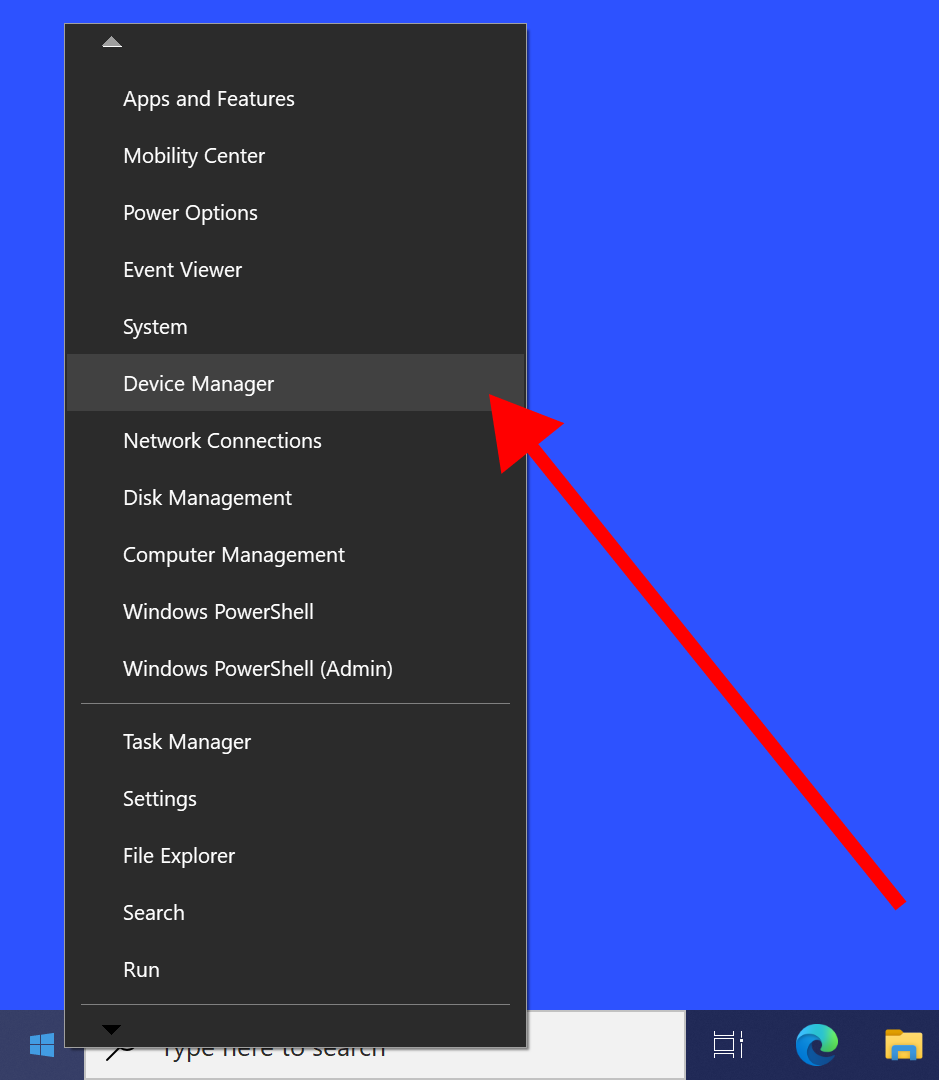
Window will open with a long list of categories of devices that computer has. Find Audio inputs and outputs. Expand this category.
If device is connected and installed properly, you will see a picture like in the screenshot below.

In case of any problems, a yellow exclamation mark may appear next to the device name, which indicates issues in use or absence of special software for device.
Skype
To use Skype to check microphone, you need:
- Open the program.
- Go to Settings by clicking on the button with three dots.

- Go to Sound and Video menu.
- Scroll down and find Microphone section.

If selected microphone works correctly, you will see changes on the scale, which will respond to your actions with a microphone.